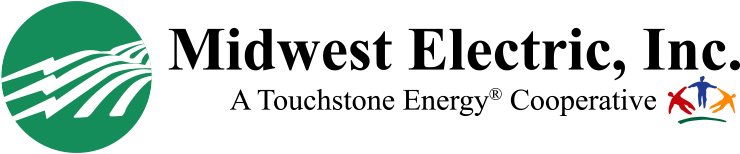Want updates about outages directly from our linemen?
Make sure we have your current mobile number on file, and you will automatically receive outage notifications by text — we’ll contact you when your power is out, give you an estimated restoration time, and let you know when power is restored, as well as what the cause was. Our linemen update this on the job, so you're getting information right from the source!
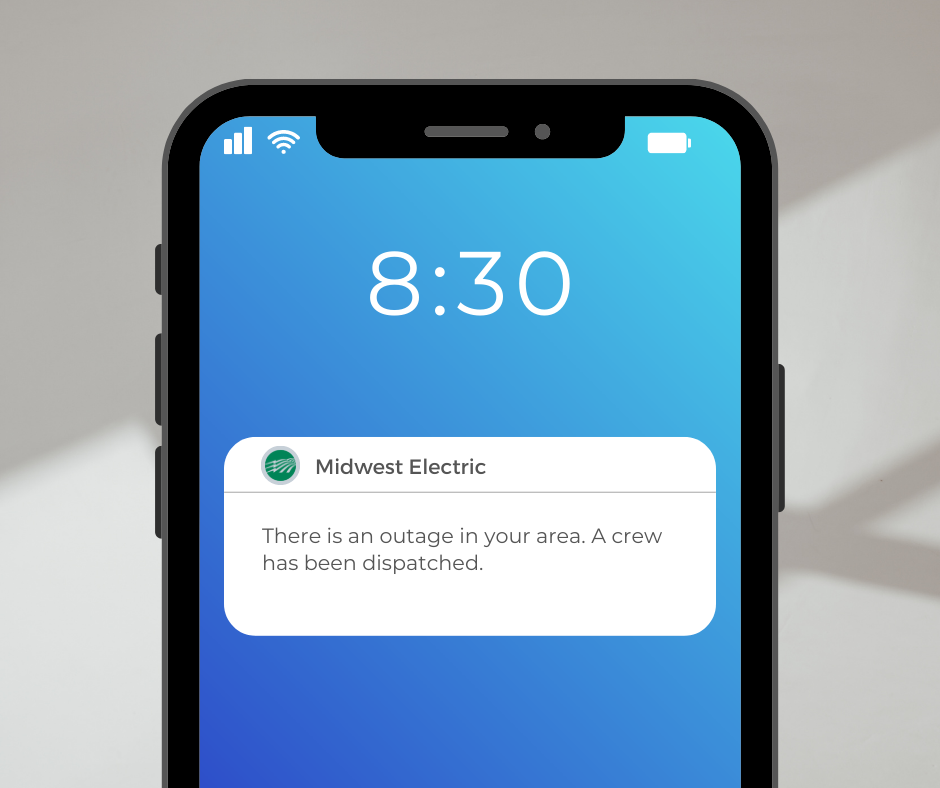
Is your information up to date?
We need to have your most up-to-date contact and payment information on hand to make sure we can reach you for things like:
- Planned outages and restoration updates
- Peak Alerts
Call our office at 800-962-3830 or update your information through your SmartHub account.
Please give us a call at 1-800-962-3830 if you have questions or need assistance. Our friendly team of member service representatives will be happy to help.
Want to learn more about all SmartHub has to offer? Visit https://midwestrec.com/access-my-account/.
Our full line of SmartHub tutorial videos can be found here on our YouTube page.